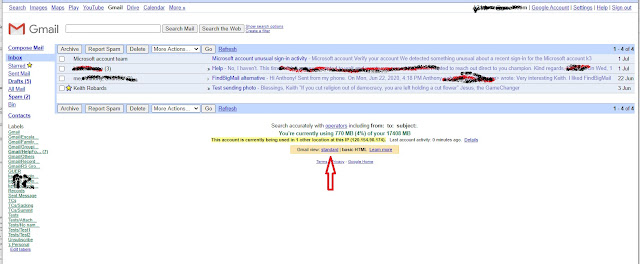Why This Article?
You might be surprised to know that there are at least four different versions of the Gmail web UI - all appear when opening the standard URL https://mail.google.com but will appear under different circumstances. The circumstances will mostly be controlled by browser User Agent strings (you can see your browser's UA string at https://www.whatismybrowser.com/detect/what-is-my-user-agent).
These different UIs have access to different feature sets so it's important to know which version you are seeing. Users commonly use the wrong names to describe what they are seeing and this can cause confusion at the Help Community.
This article includes screenshots of the four versions I have identified so that they can be recognised and described correctly.
1 The standard Gmail UI
This view, introduced in early 2021, has access to the full feature set. NB: For this screenshot, the features Chat and Meet were enabled.
2 Basic HTML View
Basic HTML is the view that Google offers to users on a slow connection as it requires lower data transfer to operate. When you select this version, the URL is https://mail.google.com/mail/h/
This version cannot access the following features
- General - advanced signature settings, the smart features
- Accounts - check email from other accounts
- Labels - label show/hide
- Filters - address blocking
- IMAP - advanced features
- Chat and Meet, Offline, Themes, Keyboard shortcuts
- Multiple Account Sign in
If you get into the Basic HTML view by accident, you can return to the Standard view by scrolling to the bottom of the Inbox and clicking on the link standard
3 Mobile View
Mobile view appears when Gmail recognises that it is running on a mobile phone. The browser automatically redirects to https://mail.google.com/mail/mu/. It is designed to maximise the use of the smaller screen.
This version cannot access the following features
- Any settings except to turn Out of Office Autoreply on or off
- Chat and Meet, Offline, Themes, Keyboard shortcuts
It can handle multiple account sign in.
At the bottom of the label list (accessed through the Menu icon - three horizontal lines at the top left) there are links to switch to either the Older view (next) or the standard desktop view. The latter will take you to the Basic HTML view (see #2).
4. Older Mobile View
The older mobile version might appear automatically on an older mobile phone. When it appears, the browser has redirected from the standard URL to https://mail.google.com/mail/x/
You can switch to this version from the Mobile View (#3) using a link at the bottom of the label list.
This version cannot access the following features
- Any settings at all
- Chat and Meet, Offline, Themes, Keyboard shortcuts
- Multiple account sign in
Please note: If you have issues with Gmail, do not comment here - comments will be deleted.